Every shiny Tableau dashboard comes, or should come, with less glamorous strings attached: documentation… If you want to share the Tableau love, you ought to document how you drove from a data source to a new indicator, and ultimately to an insight. You will find that effort rewarding, even for yourself, should you need to adjust your process months or years after you designed it…
The nice things about modern tools like Tableau and Alteryx is that they make the documenting task way less tedious than it used to be. Let’s review those features briefly and end with a nice tip to document tables for a formal document.
Tableau
Tableau offers a convenient Caption feature, deactivated by default but easy to activate from the Worksheet Menu. Tableau even pre-populates the description of the viz, leaving you latitude to edit and simplify the description, if needed.
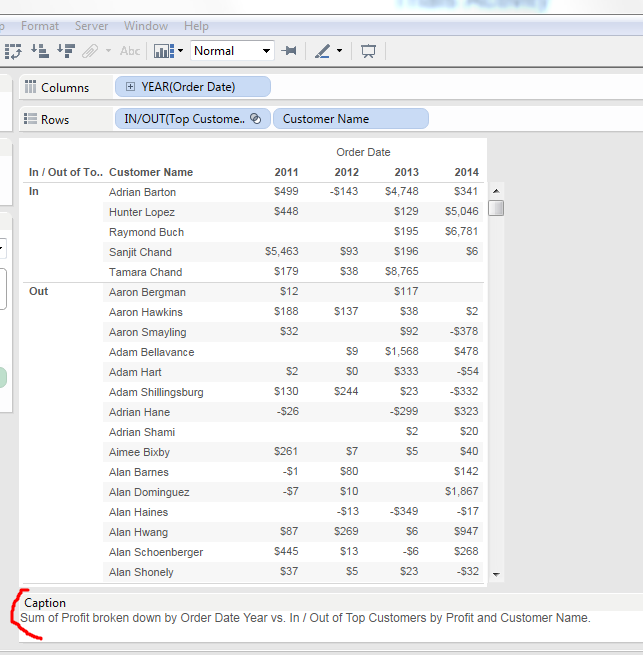
Another handy feature, perhaps less obvious, is the Comment feature for each object, dimension or feature:
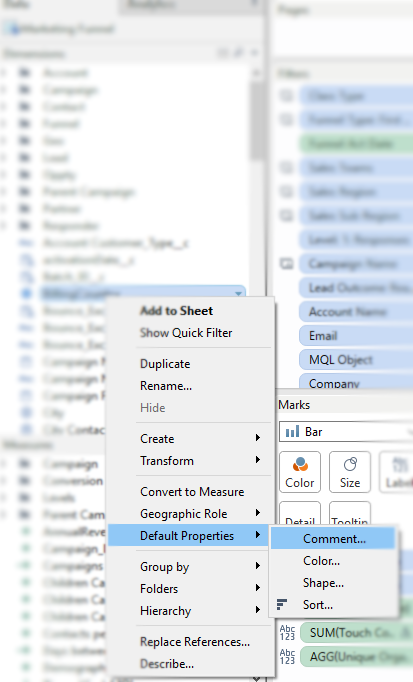
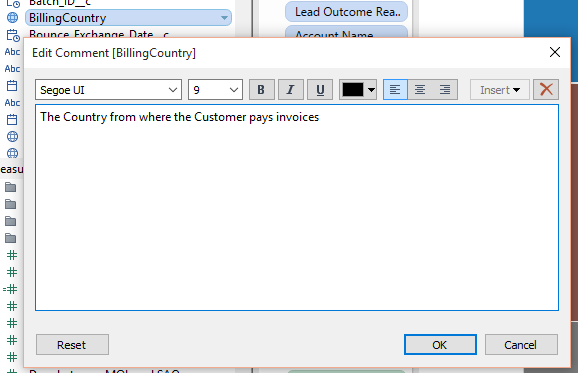
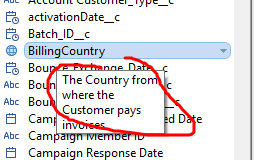 Now a nice popup, with your input description, describes the purpose of the object for users of Tableau Desktop.
Now a nice popup, with your input description, describes the purpose of the object for users of Tableau Desktop.
Alteryx
Documenting blending logic would seem a more challenging task: imagine having to parse through dozens of lines of SQL codes dispersed around various stored procedures. Alteryx contributes to documentation by bringing a fully visual way of manipulating workflows and that really helps with the big picture. Additional features such as Annotations enhance the readability of the workflow:
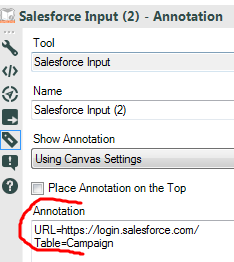 Here is an example from Decisive Data on a simple Fuzzy Join Workflow:
Here is an example from Decisive Data on a simple Fuzzy Join Workflow:

If despite these very visual features, you still need to document those processes in a formal document, here is a nice trick using Alteryx for populating easily and reliably table descriptions. Suppose we need to document which fields we extract from SFDC and how do we rename them:
- Add a Select tool after your Connector:
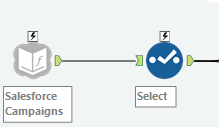
- Open the Select Tool:
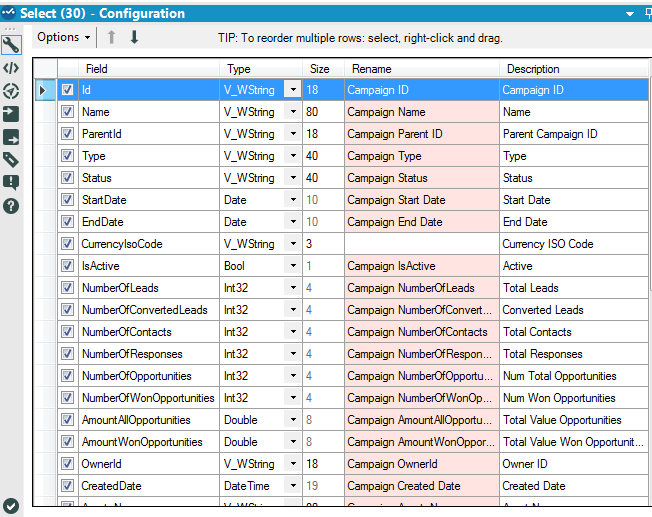
- Or Open your data source directly in the case of some connector that include the Select function such as the legacy SFDC:
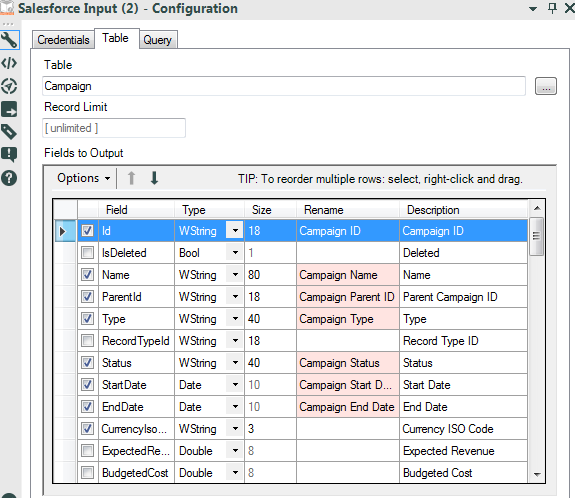
As a side note, if you are wondering where to find the legacy SFDC connector, right click on the tool bar and enable Show Deprecated Tools :

- Save Field Configuration as an XML file
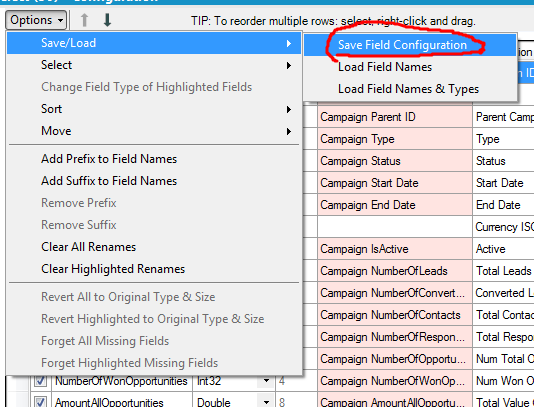

- Create a simple workflow to Open that XML file and convert it to Excel:
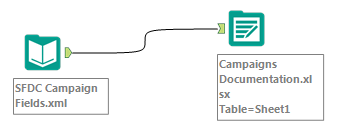
- And you obtain a Table in Excel ready to be pasted wherever your formal documentation is:
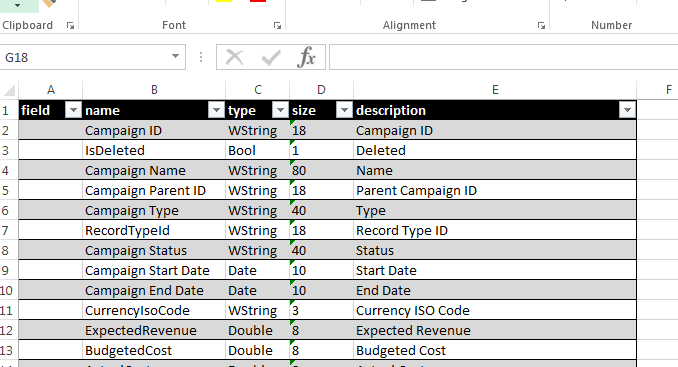
It is becoming hard to make excuses for not documenting…
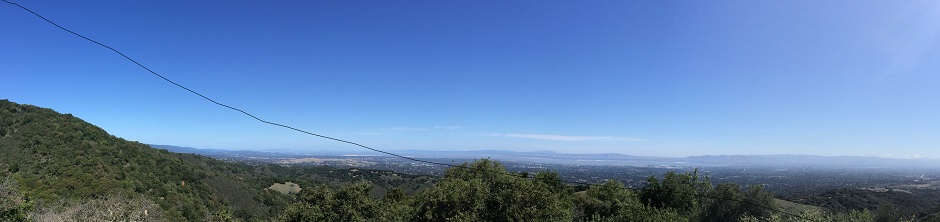
Frederic,
Thanks for another great article. I’ve previously written about my dissatisfaction about not being able to document Tableau figures. If you are interested, here is the article: https://3danim8.wordpress.com/2015/01/28/i-wish-tableau-would-give-us-a-way-to-document-our-figures/
Maybe you can tackle that problem next.
Thanks,
Ken